[NVR-420] When user powers on/off the NVR-420 every time he logs in to the device, how can user set automatic login and set mode (for HDMI) for default profile after powering on/off the NVR-420?
Please be reminded that the last version (V1.2.2.57727) of the NVR-420 does support auto login function in local display after marking the item.
Device reboot or power off/on the device will automatically log in to the NVR-420
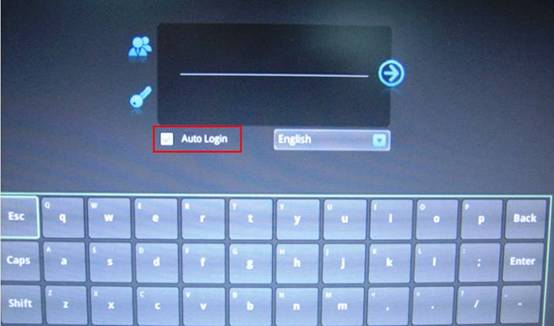
Follow the steps below to upgrade the NVR-420 firmware:
ftp://surve_guest:4536@ftp.planet.com.tw/CV3-NVR/NVR-420/FW-NVR-420_v. 1.2.2.57727.zip
Step 1: Go to “NVR Setup” page first.
Step 2: Go to “System Options→Maintenance” page.
Step 3: Find the “Upgrade NVR Firmware” on the right side of the page.
Step 4 & 5: Press “Browse” button and select NVR-420’s Firmware
Step 6: Press “Upgrade” button to upgrade your NVR-420.
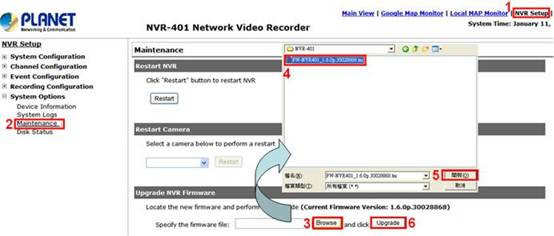
To cancel “Auto Login”, you have to log out first and then return to the login page. Please press the “Power” button and you will see the menu as shown in the picture below. Select the first icon from left and back to the login page.
Disable “Auto Login” and then enter user name/password to log in the system. After that, “Auto Login” will be canceled
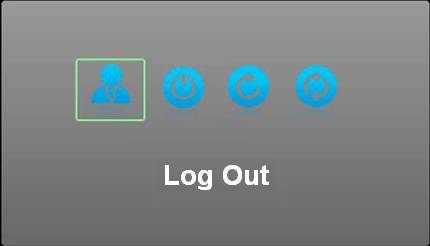
1. Log Out
2. Power Off
3. Restart
4. Reset to Default


