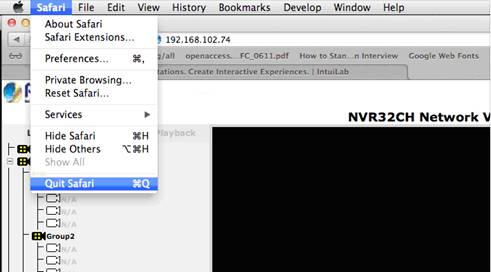How to work NVR-3250 with Safari browser on my Mac
Please follow the steps for using Safari to access NVR's web UI. (Please be reminded that there are some conditions below of NVR module and firmware version.) Only compatible with: MAC OS: version 10.7 or above. Safari version: 6 or above. NVR-420: FW 1.3.0.63775 or above. NVR-810/1610 V3: not supported. NVR-3210/3250: FW 2.5.0.62204 or above. 1. Install plug-in After logging in through Safari browser, a message with a red background will be displayed, indicating that you must install the plug-in in order to display the video. Simply click on the message to continue.

If you see 404 Not Found, just ignore it, and follow the next step.
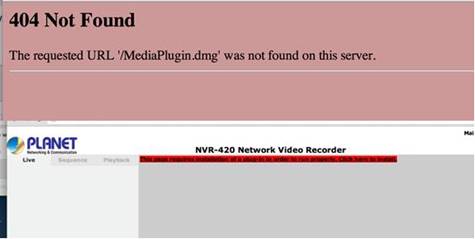
2. Install plug-in The plug-in will be downloaded and you can find it in the download manager in the upper-right hand corner of the Safari browser. The name of the file is "MediaPlugin.dmg". Click on it to continue or you could drag it to the desktop and then click it.

3. Install plug-in A dialog will appear displaying the content of the MediaPlugin.dmg file. Drag the "MediaPlugin_x86_64.plugin" file and drop it into the "Internet Plug-ins" shortcut folder.

4. Install Plug-in A warning message will appear asking you to authenticate to proceed with the action. Click on "Authenticate" and enter the admin's username and password of your Mac computer.
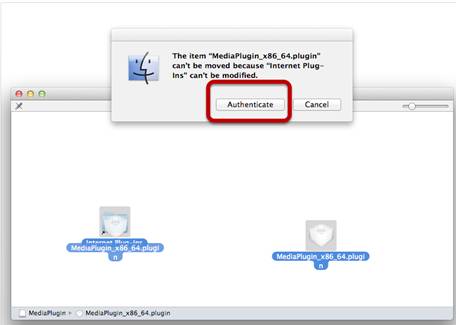
5. Restart Safari Quit Safari and restart it. The videos should be displayed properly after cameras are installed.