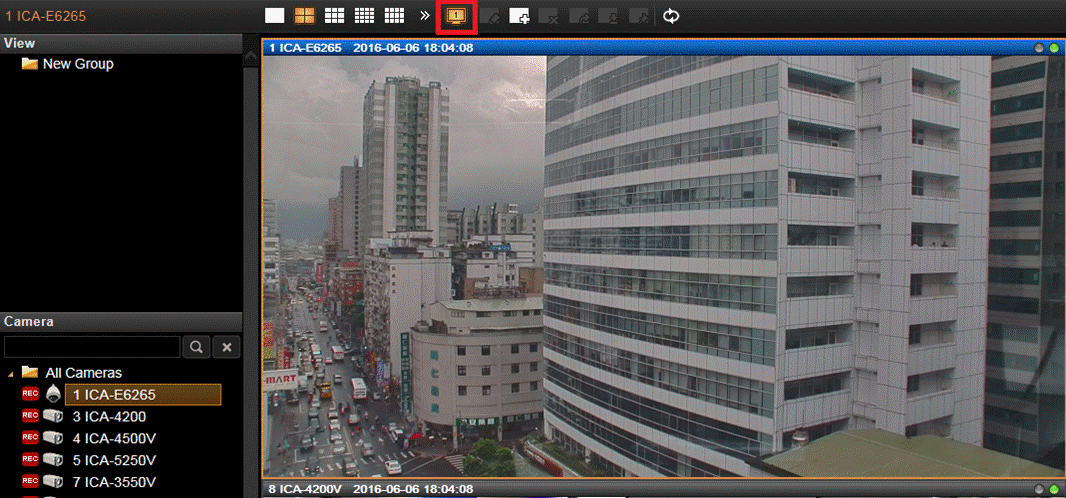FAQs
FAQ Subject
Two channels (e.g., CH1 and CH2) are divided into a group sequentially and adopt the same resolution decoding. The supported resolution of two cameras must be the same. For example, when CH1 camera’s resolution is AHD 1080p and CH2 camera’s resolution is 960H, it is not recommended.
The procedure follows below:
- Download NVR-E6480 software (FW) from PLANET website
- Remove NVR-E6480 server and NVR-E6480 workstation from the NVR
- Delete PLANET Technology Corporation folder under the path (C:/Program Files (X86))
- Reinstall NVR-E6480 server and NVR-E6480 workstation
NVR-E6480 (Live View) | ||||||||
Camera | 10MP | 5MP | 4MP | 3MP | 2MP | 1.3MP | 1MP | VGA |
6fps | 15fps | 8fps | 15fps | 30fps | 30fps | 30fps | 30fps | |
1 | 6fps | 15fps | 8fps | 15fps | 30fps | 30fps | 30fps | 30fps |
2 | 1fps | 1fps | 1fps | 1fps | 1fps | 1fps | 30fps | 30fps |
3 | 1fps | 1fps | 1fps | 1fps | 1fps | 1fps | 30fps | 30fps |
4 | 1fps | 1fps | 1fps | 1fps | 1fps | 1fps | 1fps | 30fps |
5 | 1fps | 1fps | 1fps | 1fps | 1fps | 1fps | 1fps | 30fps |
6 | 1fps | 1fps | 1fps | 1fps | 1fps | 1fps | 1fps | 30fps |
7 | 1fps | 1fps | 1fps | 1fps | 1fps | 1fps | 1fps | 1fps |
8 | 1fps | 1fps | 1fps | 1fps | 1fps | 1fps | 1fps | 1fps |
9 | 1fps | 1fps | 1fps | 1fps | 1fps | 1fps | 1fps | 1fps |
10 | 1fps | 1fps | 1fps | 1fps | 1fps | 1fps | 1fps | 1fps |
11 | 1fps | 1fps | 1fps | 1fps | 1fps | 1fps | 1fps | 1fps |
12 | 1fps | 1fps | 1fps | 1fps | 1fps | 1fps | 1fps | 1fps |
13 | 1fps | 1fps | 1fps | 1fps | 1fps | 1fps | 1fps | 1fps |
14 | 1fps | 1fps | 1fps | 1fps | 1fps | 1fps | 1fps | 1fps |
15 | 1fps | 1fps | 1fps | 1fps | 1fps | 1fps | 1fps | 1fps |
16 | 1fps | 1fps | 1fps | 1fps | 1fps | 1fps | 1fps | 1fps |
NVR-E6480 (Recording) | ||||||||
Camera | 10MP | 5MP | 4MP | 3MP | 2MP | 1.3MP | 1MP | VGA |
6fps | 15fps | 8fps | 15fps | 30fps | 30fps | 30fps | 30fps | |
1-64 | 6fps | 15fps | 8fps | 15fps | 30fps | 30fps | 30fps | 30fps |
Codec | H.264 |
Bitrate | 3Mbps |
Remarks | Disable "Decode-I" function in Display Performance Settings |
The NVR supports 36 cameras in H.265 mode but 32 cameras in mixed mode (H.265 & H.264). The default mode of the NVR is mixed mode. Therefore, users must switch the NVR to H.265 mode first to be able to have the 36 cameras connected in H.265 mode.
In the local management interface of the NVR (via VGA/HDMI output), users are able to find the”Support Codec” function in the “System Management”, where a different mode can be chosen.
The NVR supports aCV5 (for Android), iCV5 (for iOS) app viewers and CV5-M256 CMS software.