FAQs
FAQ Subject
Because the ICA-4500V series needs about two minutes to stop recording procedure. Please wait for two minutes later to enable you to run unmount SD card.
Please use the link below to download VLC media player.
http://www.videolan.org/vlc/
Run VLC player and go to Media->Open Network Stream to fill in the information below to see video via http.
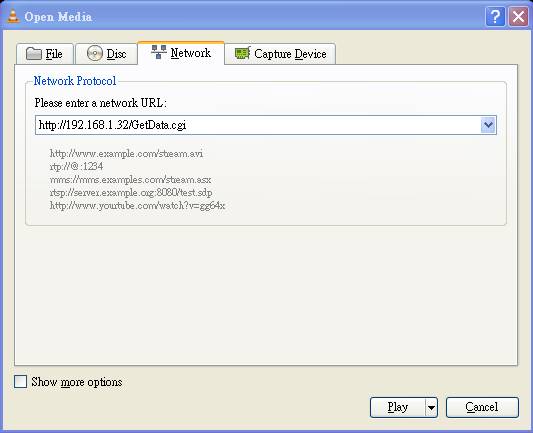
This example should also help you for ICA-HM136, ICA-HM316, ICA-HM316W, ICA-3200, ICA-3250V, ICA-3550V, ICA-5250, ICA-5250V and ICA-5550V.
Please use the link below to download VLC media player.
http://www.videolan.org/vlc/
Run VLC player and go to Media->Open Network Stream to fill in the information below to see video via http.
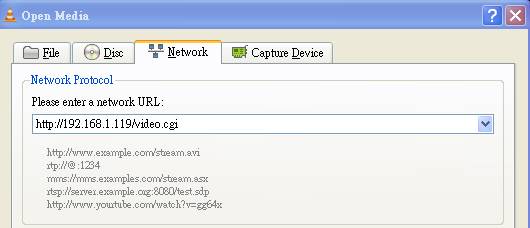
This example should also help you for ICA-HM101W, ICA-HM312, ICA-HM351, ICA-2200, ICA-2500, ICA-3350V, ICA-5350V, ICA-8350, ICA-4200V, ICA-4500V, ICA-1200, ICA-W1200, IVS-H125 and IVS-H125P.
1. Please refer to the picture below.
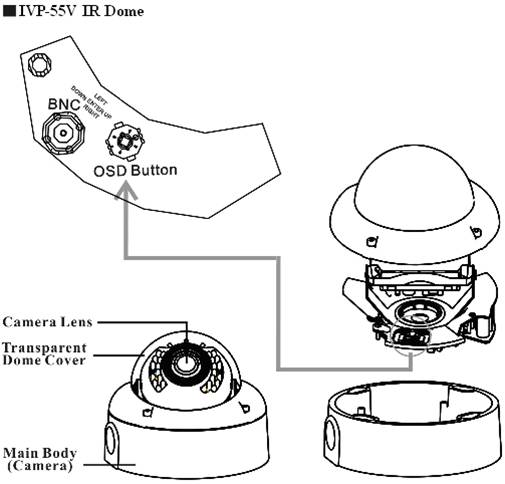
2. After you press the button and the OSD menu comes out, you could use the button to control the menu just like joystick.
Maximum 20-25 meters. Please note: the mentioned ranges are indicated as a quick guide and the actual results depend on reflectivity of the scene, light source, weather conditions, etc.
Generally speaking, you can use the different combinations with PLANET Digital Video Recorders (such as DVR-462/DVR-872/DVR-1672) or Internet Video Servers (such as IVS-H120) to create an IP Surveillance environment, the signal can converter from analog-to-digital, so the image can transmitted and can be stored in your network.
1. The CAM-IVP55V(V3) has a Vari-Focal with Auto-Iris lens, so the lens can be adjusted from 2.8 to 10.5 mm.
2. Only CAM-IVP55V(V3) has 3-Axis function to adjust the angle of camera.
3. Only CAM-IVP55V(V3) has OSD function, so all of the functions Of OSD that CAM-IVP55(V3) doesn’t have.


